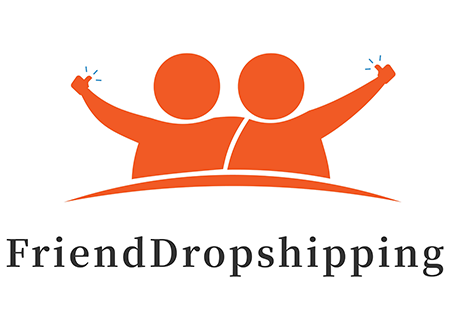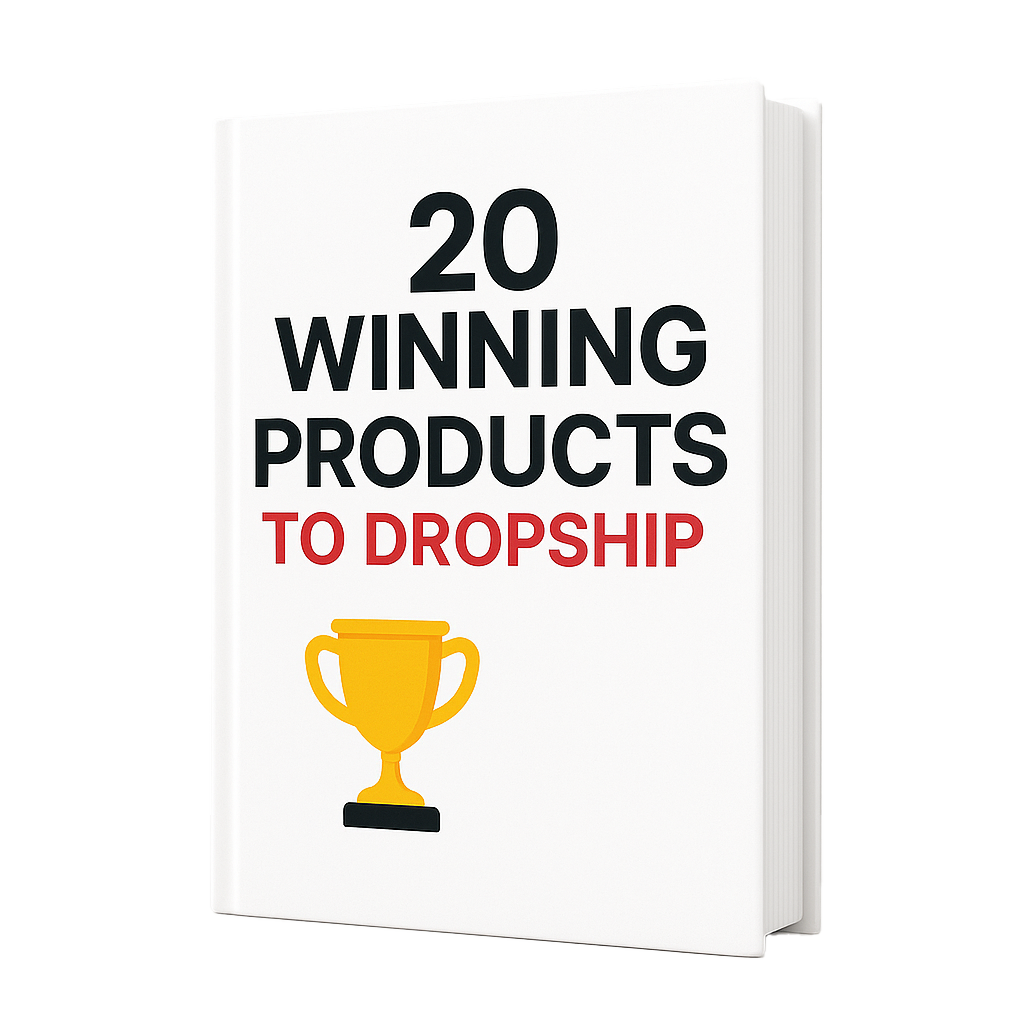Adding your logo to Shopify products, a key step in private labeling for your dropshipping brand, can enhance brand recognition and professionalism. Here’s a step-by-step guide to help you through the process for 2024:
1. Design Your Logo
If you don’t already have a logo, you can brand shopify logo by using various tools or hire a professional designer.
- Online Tools: Canva, Hatchful by Shopify, and Looka are excellent for DIY logo creation.
- Professional Designers: Platforms like Fiverr and Upwork allow you to hire graphic designers to create a custom logo.
2. Prepare Your Logo
Ensure your logo is in a high-resolution format with a transparent background (PNG format is ideal) for easy integration into product images.
3. Integrate Your Logo into Product Images
You can use photo editing software or online tools to add your logo to product images.
Using Photo Editing Software
- Adobe Photoshop or GIMP:
- Open your product image in the software.
- Open your logo file and drag it onto the product image.
- Resize and position the logo as needed.
- Adjust the opacity if you want a watermark effect.
- Save the new image with your logo.
Using Online Tools
- Canva:
- Open Canva and create a new design with the dimensions of your product image.
- Upload your product image and your logo.
- Drag the logo onto the product image, resize, and position it.
- Download the final image.
- Pixlr:
- Open Pixlr and upload your product image.
- Upload your logo and add it to the product image.
- Adjust the size and position.
- Save the edited image.
4. Upload Customized Images to Shopify
- Log in to Your Shopify Admin: Access your Shopify admin panel.
- Navigate to Products: Click on “Products” from the sidebar.
- Select a Product: Choose the product you want to add the new image to.
- Add or Replace Image:
- To add a new image, click “Add image” and upload your customized product image.
- To replace an existing image, delete the current image and upload the new one.
- Save: Save the changes to update your product listing.
5. Automate Branding with Shopify Apps
Several Shopify apps can help streamline the process of adding logos to product images:
- Product Watermark: Automatically adds logos or watermarks to all your product images.
- Printful: Allows you to print your logo on products and packaging for a seamless branding experience.
6.Why Is Product Branding Important?
1. Differentiation
Personalized branding helps distinguish your products from those of competitors.
2. Customer Recognition and Loyalty
A strong brand is easily recognizable, which can lead to increased customer loyalty.
3. Perceived Value and Premium Pricing
Branding can elevate the perceived value of your products.
4. Emotional Connection
Effective branding creates an emotional connection with customers.
5. Marketing and Communication
A strong brand provides a clear and consistent message to consumers.
6. Trust and Credibility
A well-established brand builds trust and credibility with customers.
7. Business Growth and Expansion
Strong branding can facilitate business growth and expansion.
Conclusion
By following these steps, you can effectively add your logo to Shopify products, enhancing your brand’s visibility and professional appearance. This approach not only helps in private labeling but also in building a strong, recognizable brand identity for your dropshipping business.
Want to get the best price from the manufacturer? Fulfill your orders fast and stable?
I’m Cassiel, assist you grow your Shopify business rapidly, start with your order fulfillment quickly now.
Join to newsletter.
Follow us and get more knowledge.